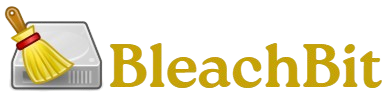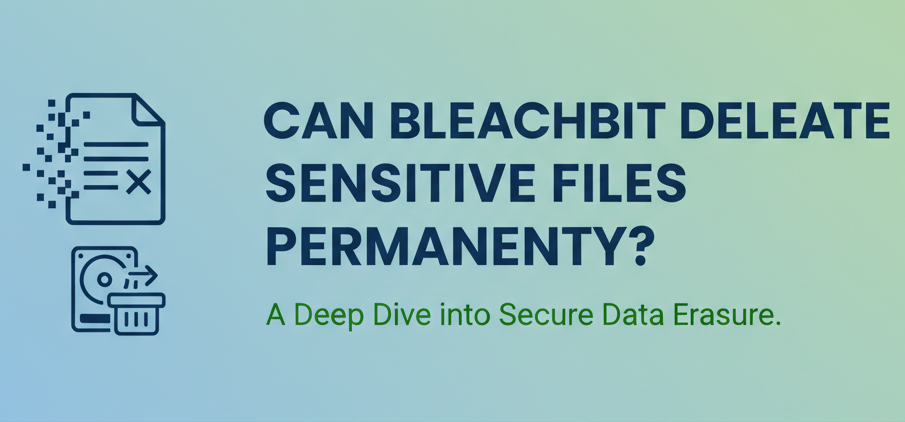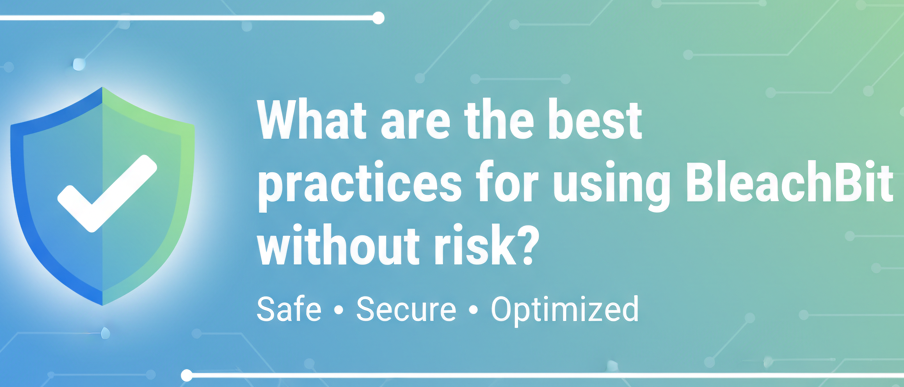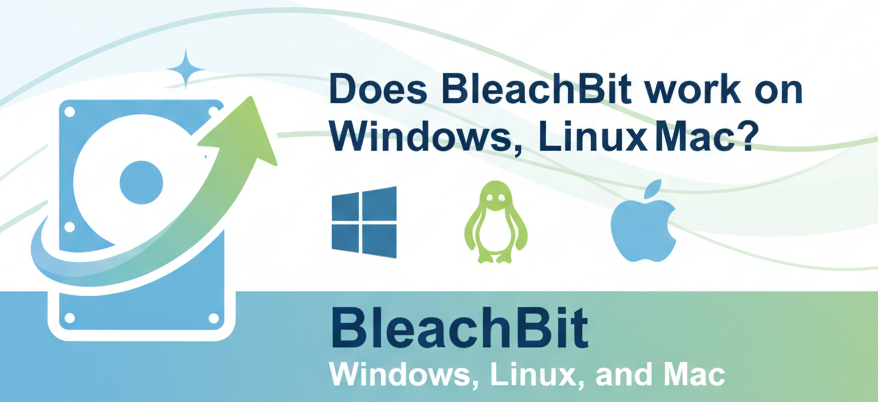In the digital world, privacy and security are top priorities. Whether you’re a casual computer user, a professional handling confidential data, or someone simply trying to keep their system clean, you’ve probably wondered: Can BleachBit delete sensitive files permanently?
The short answer is yes, BleachBit can securely delete sensitive files and make them unrecoverable. But the process isn’t as simple as hitting “delete.” This guide will walk you through how BleachBit handles permanent deletion, how effective it really is, best practices to ensure maximum security, and what limitations to keep in mind.
What Is BleachBit?
BleachBit is a free, open-source system cleaner and privacy tool that works on Windows, Linux, and Mac (though Mac support is limited). It’s often compared to tools like CCleaner but is especially popular for its privacy-focused features.
Some of its main functions include:
- Cleaning junk files (cache, cookies, temp files, etc.)
- Freeing up disk space
- Protecting privacy by wiping browser history, logs, and more
- Secure file deletion (shredding files so they cannot be recovered)
- System optimization
The key feature we’re focusing on here is file shredding and secure deletion—a must for sensitive data.
How Does File Deletion Normally Work?
Before diving into BleachBit’s method, let’s understand what happens when you delete a file normally:
- Delete Key or Recycle Bin: When you press Delete in Windows, the file usually moves to the Recycle Bin. It’s still stored on your disk, just hidden.
- Emptying Recycle Bin: When emptied, the file is marked as “free space,” but the data remains on the disk until overwritten.
- Recovery Tools: Software like Recuva or forensic tools can still recover this data unless it’s overwritten.
This means standard deletion is not permanent—your sensitive files remain vulnerable.
How BleachBit Deletes Files Permanently
BleachBit uses a method called file shredding. Instead of just marking files as deleted, it overwrites the actual disk sectors where the data is stored.
Here’s what happens when you use BleachBit to delete sensitive files:
- Overwrite Process: BleachBit overwrites the data with random information (or zeros) multiple times.
- File Table Cleaning: It removes file names and references from the file table.
- Unrecoverable State: Because the disk space has been rewritten, recovery tools can’t restore the original content.
This makes BleachBit’s deletion much more secure and permanent compared to regular deletion.
Step-by-Step Guide: How to Use BleachBit for Permanent File Deletion
Here’s a practical example of deleting sensitive files permanently with BleachBit.
Step 1: Install BleachBit
- Download BleachBit from its official website.
- Install it on Windows or Linux.
Step 2: Open BleachBit as Administrator
- On Windows: Right-click → Run as Administrator
- On Linux: Run with sudo bleachbit
Step 3: Locate File Shredding Option
In BleachBit’s menu, go to File → Shred Files.
Step 4: Select Sensitive Files
Choose the files or folders you want to delete permanently.
Example: old financial records, personal documents, or private photos.
Step 5: Confirm and Shred
- Click Shred.
- BleachBit overwrites and permanently deletes the files.
Step 6: Wipe Free Space (Optional but Recommended)
- Go to File → Wipe Free Space.
- This ensures any leftover traces of previously deleted files are also erased.
Practical Example
Imagine you have a folder containing old tax documents on your computer. You delete them normally, but they can still be recovered.
Using BleachBit’s Shred Files function:
- The documents are overwritten.
- File recovery software won’t bring them back.
- You can safely dispose of your device without worrying about sensitive data leaks.
Limitations of BleachBit for Permanent Deletion
While BleachBit is powerful, there are some limitations to keep in mind:
- SSD Drives: Due to how SSDs store data with wear-leveling, overwriting might not be 100% effective. Some data fragments could remain.
- Multiple Copies: If a file has been copied elsewhere (e.g., cloud, backup), BleachBit won’t erase those.
- Partial Deletion: If a program has already cached or duplicated the file, some traces may remain.
For extremely sensitive data (e.g., government or corporate secrets), you may need hardware-based solutions or encryption in addition to BleachBit.
Best Practices for Using BleachBit Securely
To maximize security, follow these best practices:
- Enable File Shredding, Not Just Deletion
- Always use “Shred Files” instead of “Delete.”
- Wipe Free Space Regularly
- This clears remnants of previously deleted files.
- Clear System Logs and Cache
- Sensitive traces can remain in logs, browser history, and temp files.
- Encrypt Before Storing
- For maximum safety, encrypt sensitive files before storing and shred them when no longer needed.
- Combine with Full-Disk Encryption
- Tools like BitLocker (Windows) or LUKS (Linux) ensure extra protection.
- Be Careful with SSDs
- For SSDs, use the drive’s built-in “secure erase” command along with BleachBit.
Pros and Cons of Using BleachBit for Permanent File Deletion
Pros
- Free and open-source
- Easy-to-use interface
- Works on Windows and Linux
- Secure overwriting of files
- Can wipe free space and system logs
- Lightweight (no bloatware)
Cons
- Less effective on SSDs due to wear-leveling
- Limited Mac support
- Cannot delete files stored in backups or cloud automatically
- Not as advanced as some forensic-grade tools
Frequently Asked Questions
Can BleachBit permanently delete files?
Yes, BleachBit can securely overwrite and shred files, making them unrecoverable.
Is BleachBit better than simply emptying the Recycle Bin?
Absolutely. Emptying the Recycle Bin only removes file references, while BleachBit overwrites the data.
Can deleted files still be recovered after using BleachBit?
On traditional hard drives (HDDs), recovery is virtually impossible. On SSDs, traces may still remain due to wear-leveling.
Does BleachBit delete browsing history permanently?
Yes, BleachBit can permanently erase browser cache, cookies, and history from popular browsers.
Can I use BleachBit to wipe an entire drive?
BleachBit is better suited for files and free space. For full drive wiping, consider specialized tools like DBAN.
Is BleachBit safe to use for beginners?
Yes, but beginners should carefully review options before shredding files to avoid accidental data loss.
Does BleachBit also erase data from external drives or USBs?
Yes, you can use BleachBit to shred files on external drives, though effectiveness may vary with SSD-based USBs.
Conclusion
It’s one of the most effective free tools available for this purpose. By using its file shredding and free space wiping features, you can ensure your confidential documents, personal photos, or financial records are gone for good. However, it’s important to remember its limitations with SSDs and the fact that it can’t touch backups or cloud copies. For maximum protection, combine BleachBit with encryption and hardware-based secure erase tools. If you’re looking for a simple, reliable, and privacy-focused tool for secure deletion, BleachBit is an excellent choice.