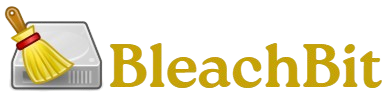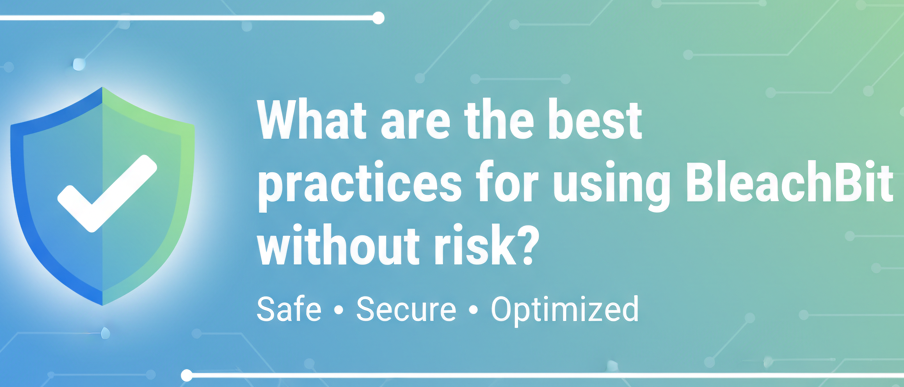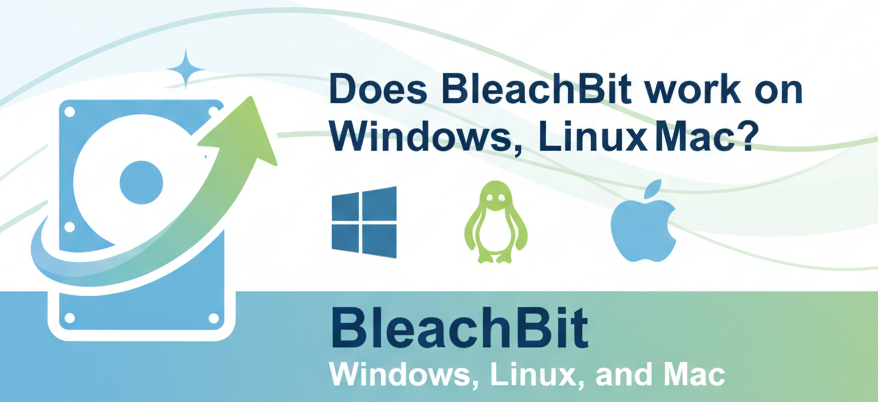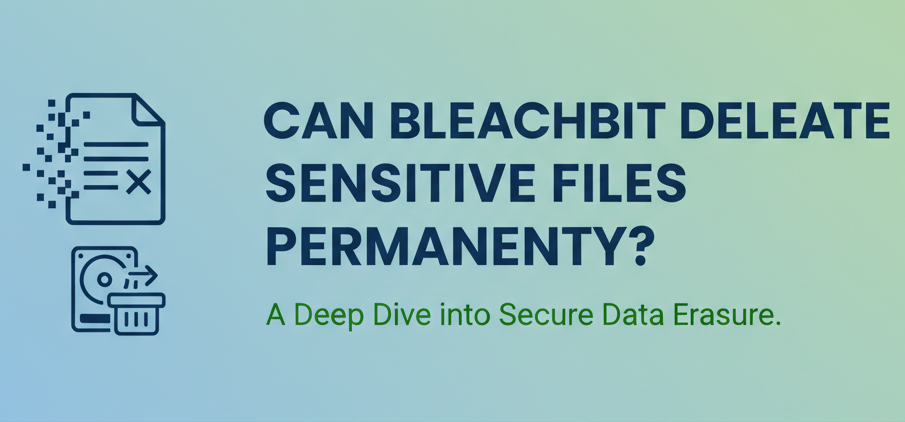BleachBit is one of the most powerful open-source system cleaners available today. It’s trusted by tech professionals, privacy advocates, and everyday users who want to free up space, improve performance, and securely delete sensitive files. However, with great power comes great responsibility—using BleachBit incorrectly can lead to accidental deletion of important files or even system instability.
If you’re asking, “What are the best practices for using BleachBit without risk?”, this guide will walk you through everything step by step. You’ll learn not only how to use BleachBit safely but also how to maximize its benefits without putting your system or data in danger.
Understanding BleachBit
BleachBit is a free, open-source system cleaning utility available for Windows and Linux. Its main functions include:
- Clearing cache and temporary files from browsers and applications.
- Freeing up disk space by removing unnecessary clutter.
- Deleting sensitive data securely with file shredding and disk wiping.
- Improving privacy by clearing browser history, cookies, and saved passwords (if chosen).
- Custom cleaning using cleaners written in XML for different apps.
It’s often compared to CCleaner, but BleachBit is lighter, privacy-focused, and doesn’t include ads or telemetry.
Why Using BleachBit Requires Caution
While BleachBit is safe when used correctly, misuse can cause problems. Some risks include:
- Accidental deletion of important files: If you clean caches that certain apps rely on, they might take longer to load or lose unsaved settings.
- Loss of browser logins and sessions: Clearing cookies and passwords without backing them up means you’ll have to re-login everywhere.
- System instability: Aggressive cleaning of system logs or package managers (especially on Linux) can cause issues.
- Irreversible actions: Files deleted with BleachBit’s shredder are gone permanently.
The good news? Following best practices will help you use BleachBit effectively without risk.
Step-by-Step Guide: Setting Up BleachBit Safely
Step 1: Download From the Official Website
- Go to bleachbit.net.
- Choose the correct installer for your OS (Windows or Linux).
- Avoid downloading from third-party sites to prevent malware.
Step 2: Install With Default Settings
- On Windows, run the installer.
- On Linux, install via package manager or .deb/.rpm package.
Avoid modifying installation settings unless you’re advanced.
Step 3: Run BleachBit in “Preview” Mode First
Before cleaning, always:
- Open BleachBit.
- Select the items you want to clean (e.g., cache, cookies).
- Click Preview.
- Review the list of files and space savings.
- This ensures you know exactly what will be deleted.
Step 4: Start With Light Cleaning
For beginners, stick to:
- Web browsers: Cache, history, cookies (optional).
- System temp files: Temporary files, logs, recycle bin.
- Application caches: Safe to clear in most cases.
Avoid advanced options like “Free disk space” or deep system cleaning until you’re comfortable.
Step 5: Use File Shredder Cautiously
- If you want to securely delete sensitive files:
- Right-click a file → Shred with BleachBit.
Remember: this is permanent. Only shred files you’re 100% sure you no longer need.
Best Practices for Using BleachBit Without Risk
Always Use Preview Before Cleaning
Preview shows exactly which files will be removed. This prevents accidents like losing browser logins or clearing application data unintentionally.
Example: If BleachBit shows “Firefox → Saved Passwords,” you may uncheck it to keep your credentials safe.
Avoid Aggressive Cleaning Options (Unless You’re Advanced)
Some checkboxes are risky for beginners:
- Memory dump files: Useful for diagnosing crashes.
- System logs: Important for troubleshooting.
- Free disk space: Secure but takes a long time and can slow your PC during the process.
- Package manager cleanup (Linux): Can remove cached updates you may still need.
Stick with safe cleaning options until you understand the risks.
Backup Important Data Before Deep Cleaning
- If you plan to use BleachBit for shredding or wiping free space:
- Backup documents, passwords, and configurations.
- Consider using a cloud service or external drive.
Pro Tip: On Linux, back up /etc/apt/ before using BleachBit’s apt cleaner.
Schedule Regular, Light Cleanings Instead of Rare, Aggressive Ones
- Running BleachBit once every week or two helps keep your system clean without overdoing it.
- Light cleaning (cache, temp files, cookies) = Safe for everyday use.
- Deep cleaning (logs, disk space wiping, shredding) = Use sparingly.
Be Selective With Browser Data
- Only clear cache and temporary files regularly.
- Clear cookies and saved passwords only if privacy is a concern.
- If you want to keep logins, uncheck “Saved Passwords.”
Understand Shredding vs Normal Deletion
- Normal deletion: Files can still be recovered with forensic tools.
- Shredding: Files are overwritten, making recovery nearly impossible.
- Use shredding for sensitive documents like tax files, personal IDs, or confidential work data.
Test Advanced Features on a Secondary System
If you’re curious about deeper features (like wiping free disk space), try them on a secondary computer or virtual machine first.
Update BleachBit Regularly
The developers frequently update cleaners for browsers and apps. Using the latest version ensures compatibility and safety.
Don’t Use BleachBit as a Substitute for Antivirus
BleachBit is a cleaner, not a security tool. Always combine it with:
- A reliable antivirus or anti-malware program.
- A firewall.
- Good browsing habits.
Read Descriptions Before Selecting Options
BleachBit provides short descriptions of each cleaning option. Hover over the checkbox before selecting to avoid risky actions.
Practical Examples of Safe BleachBit Use
Example 1: Freeing Up Browser Space Without Losing Logins
- Open BleachBit → Select Firefox.
- Check Cache and History.
- Leave Passwords unchecked.
- Preview → Clean.
Result: Faster browser, saved logins remain intact.
Example 2: Securely Deleting a Confidential File
- Right-click the file → “Shred with BleachBit.”
- Confirm deletion.
Result: File is unrecoverable, protecting your privacy.
Example 3: Cleaning Windows System Junk Safely
- Select: Temporary files, Recycle bin, Thumbnails.
- Avoid system logs and memory dumps.
- Run Preview → Clean.
Result: Extra free space without affecting system stability.
Pros and Cons of Using BleachBit
✅ Pros
- Free and open source.
- Lightweight and ad-free.
- Secure file shredding and disk wiping.
- Works on Windows and Linux.
- Highly customizable.
❌ Cons
- Can cause data loss if used carelessly.
- Some options are too advanced for beginners.
- Doesn’t include a one-click “safe clean” mode.
- Not available on macOS.
Frequently Asked Questions
Is BleachBit safe to use?
Yes, as long as you use Preview mode and avoid risky cleaning options like system logs or saved passwords.
Can BleachBit damage my computer?
No, but it can cause inconvenience if you delete essential caches or configurations. Always review before cleaning.
Should I shred all files with BleachBit?
No. Shredding is permanent and slow. Only shred sensitive files you want unrecoverable.
How often should I use BleachBit?
Light cleaning once every 1–2 weeks is ideal. Deep cleaning is only needed occasionally.
Can BleachBit replace antivirus software?
No. BleachBit is for cleaning, not malware detection. Use it alongside antivirus tools.
Is BleachBit better than CCleaner?
For privacy and transparency, yes. But CCleaner has more features for casual users.
What should I avoid cleaning with BleachBit?
Avoid system logs, memory dumps, and package manager caches unless you’re experienced.
Conclusion
BleachBit is a powerful, trustworthy tool—but like any strong cleaner, it must be used wisely. The best practices for using BleachBit without risk include running preview first, avoiding aggressive options, backing up important data, scheduling light cleanings, and using shredding only for sensitive files. When used carefully, BleachBit can help you free up disk space, maintain privacy, and keep your system running smoothly—without the risk of deleting something important.