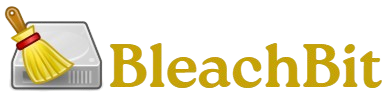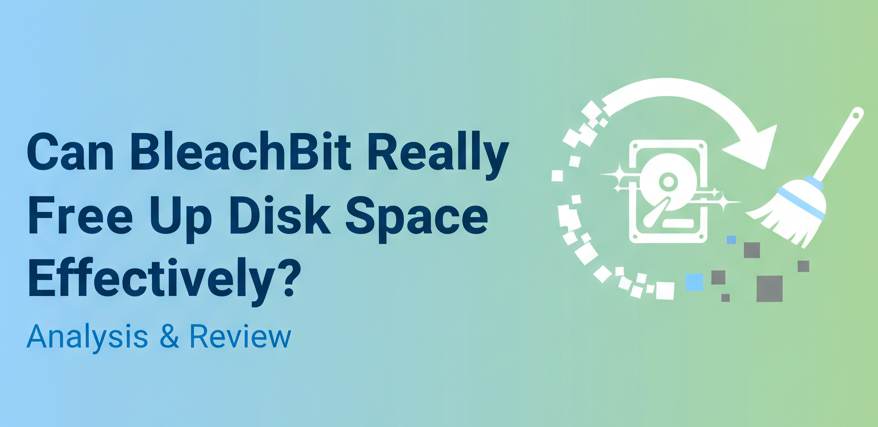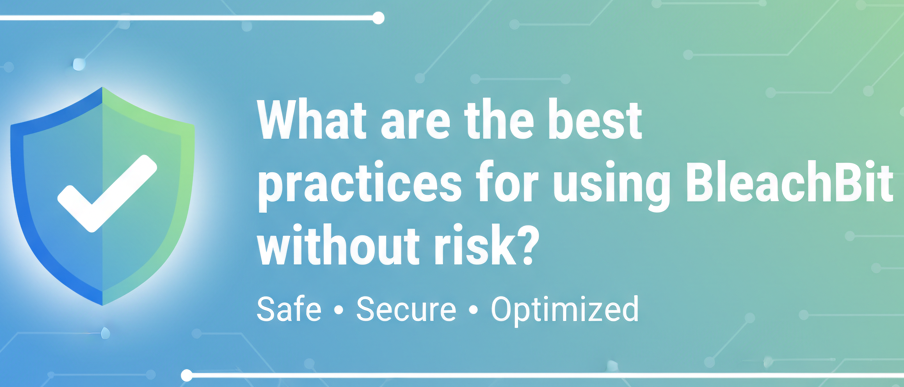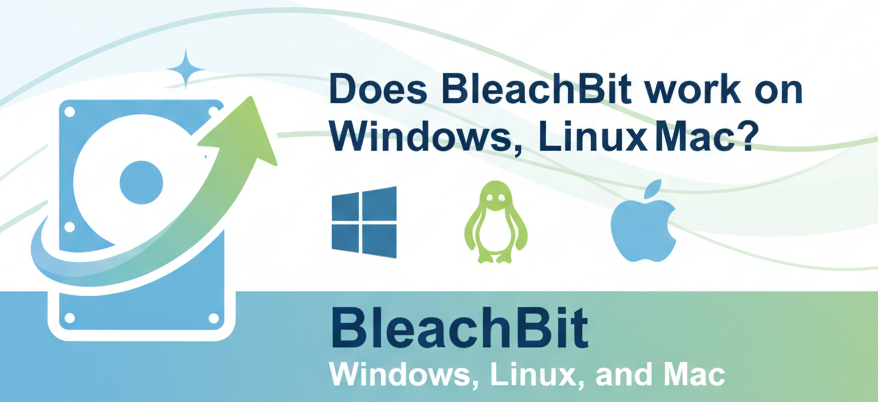When your computer begins to slow down, one of the most common culprits is low disk space. Old cache files, temporary data, browser history, and software leftovers silently consume storage over time. Tools like BleachBit promise to solve this problem by cleaning your system and freeing up valuable space. But the question remains: Can BleachBit really free up disk space effectively?
In this detailed guide, we’ll explore how BleachBit works, how much space it can free, its pros and cons, best practices, and step-by-step instructions to help you make the most of it.
What is BleachBit?
BleachBit is a free, open-source system cleaner designed to remove unnecessary files from your computer. Similar to CCleaner, it targets junk files such as:
- Temporary system files
- Internet cache and cookies
- Browser history
- Log files
- Application cache and leftovers
It’s available for Windows and Linux, making it popular among users who want a lightweight, no-frills alternative to commercial cleaners.
Why Disk Space Matters
Running out of disk space is more than an inconvenience — it affects performance, stability, and security. Here’s how:
- Slower Performance – Operating systems need free space for swap files and temporary storage. Low space means slow speed.
- Software Errors – Programs may fail to update or install properly when storage is nearly full.
- System Crashes – Critical processes depend on available storage. Without it, your system can freeze.
- Security Risks – Old cached data, including saved passwords or browsing sessions, may compromise privacy.
This is why tools like BleachBit are valuable: they reclaim space and protect your system.
How Does BleachBit Free Up Disk Space?
BleachBit removes unnecessary files at both the system and application levels. Let’s break it down:
System Cleaning
- Deletes temporary Windows/Linux files.
- Removes old log files that accumulate over months.
- Clears out the Recycle Bin (often overlooked).
Application Cleaning
- Cleans caches for apps like Firefox, Chrome, Edge, Thunderbird, LibreOffice, etc.
- Removes old backups and crash reports.
- Erases history and thumbnails stored by programs.
Advanced Cleaning
- Shreds files so they cannot be recovered.
- Wipes free disk space to overwrite deleted data.
- Offers deep scan options for stubborn junk files.
Step-by-Step Guide: Using BleachBit to Free Disk Space
Here’s a practical walkthrough to clean your system effectively with BleachBit.
Step 1: Download and Install
- Go to BleachBit.
- Choose your version (Windows or Linux).
- Download and install the software safely.
Tip: Always download from the official site to avoid malware-laced clones.
Step 2: Launch BleachBit
- Open the application.
- You’ll see a list of cleaning options categorized under System and Applications.
Step 3: Preview Cleaning
- Select the items you want to clean (e.g., browser cache, system temp files).
- Click Preview to see how much space will be freed.
Example: A typical system might show 1.5GB of reclaimable space on first use.
Step 4: Run the Cleaner
- After previewing, click Clean.
- BleachBit will remove the selected files.
- A progress bar shows real-time cleaning results.
Step 5: Use Advanced Features
- Shred Files: Securely delete sensitive files.
- Wipe Free Space: Overwrite free disk space to prevent recovery.
- Deep Scan: Look for more hidden junk.
Practical Examples: How Much Space Can You Free?
The actual amount of space freed depends on your system and usage patterns.
- Light Users (Browsing & Office Work): 500MB – 2GB
- Moderate Users (Gaming & Media): 2GB – 5GB
- Heavy Users (Developers, Designers): 5GB – 10GB+
Case Study
One user reported freeing 7GB after cleaning browser caches, system temp files, and LibreOffice backups on their Linux machine.
Best Practices for Using BleachBit
To maximize effectiveness and avoid issues, follow these tips:
- Preview First – Always preview before cleaning. This helps avoid deleting something you might need.
- Run Regularly – Use BleachBit once every 1–2 weeks for best results.
- Be Cautious with Advanced Options – Avoid wiping free space or shredding files unless necessary, as it can take a long time.
- Update Frequently – Make sure you have the latest version for compatibility with new applications.
- Combine with Disk Management – Delete unused apps and manage large files manually for deeper cleanup.
Advantages of BleachBit
- Free and Open-Source – No subscriptions, hidden costs, or ads.
- Lightweight – Works even on older machines with minimal RAM.
- Cross-Platform – Available on Windows and Linux.
- Privacy-Oriented – Secure file shredding and data wiping.
- Customizable – Lets you pick what to clean without forcing full scans.
Limitations of BleachBit
- Not a Full System Optimizer – Unlike some premium tools, it doesn’t defragment drives or optimize startup programs.
- Can Delete Needed Data – Careless use (like cleaning browser sessions) may remove logins you wanted to keep.
- Wiping Takes Time – Advanced features like free space wiping can be slow.
- Less Polished UI – The interface is basic compared to competitors like CCleaner.
Pros and Cons at a Glance
Pros:
- Free & open-source
- Lightweight and fast
- Privacy features included
- Effective in clearing gigabytes of space
Cons:
- Limited to cleaning (not optimization)
- Basic interface
- Potential risk of deleting needed data
Frequently Asked Questions
Can BleachBit replace other disk cleaners?
Yes, for basic cleaning. But if you need advanced system optimization, you may pair it with disk analyzers or defragment tools.
Is BleachBit safe to use?
Yes, it’s safe as long as you preview before cleaning. Avoid selecting advanced options you don’t understand.
How often should I run BleachBit?
Running it once every week or two is ideal for keeping your system clutter-free.
Can BleachBit make my computer faster?
Indirectly, yes. By freeing space, it helps your system run smoother, but it’s not a performance booster like RAM optimizers.
Does BleachBit work better than CCleaner?
It depends. BleachBit is open-source and privacy-focused, while CCleaner has a friendlier UI but has had privacy concerns in the past.
Can BleachBit recover disk space permanently?
Yes. When files are shredded or free space is wiped, the data becomes unrecoverable, ensuring permanent space clearance.
Is BleachBit good for SSDs?
Yes, but avoid unnecessary wipe free space operations, as they may reduce SSD lifespan.
Conclusion
The answer is yes. BleachBit is a powerful, lightweight tool that can free up gigabytes of disk space by clearing unnecessary files from your system and applications. While it may not offer flashy features like premium optimizers, it delivers exactly what it promises — reclaiming space and protecting your privacy. For everyday users, running BleachBit regularly can extend the life of your computer, reduce clutter, and keep things running smoothly.