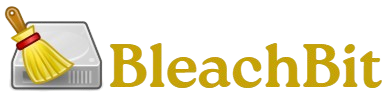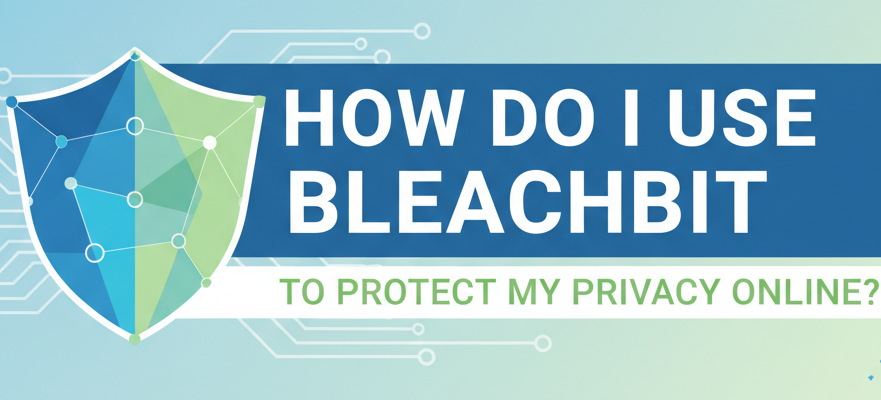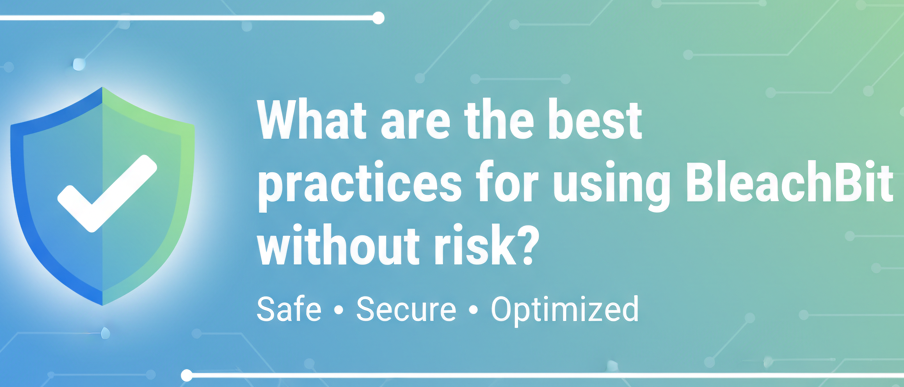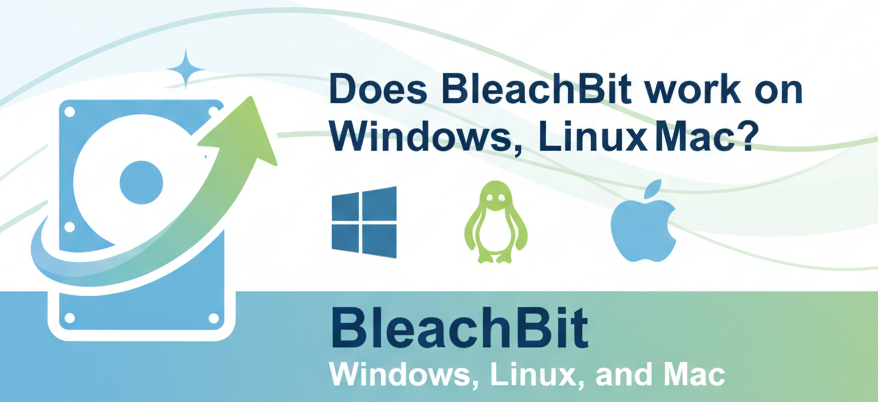In today’s digital age, protecting your privacy online is more important than ever. From websites tracking your browsing habits to applications storing sensitive data, your personal information is constantly at risk. While antivirus software and firewalls provide one layer of defense, cleaning your system of digital traces is equally essential. This is where BleachBit comes in.
BleachBit is a free, open-source system cleaner and privacy tool designed to wipe out unnecessary files, clear browsing history, and securely delete data. Think of it as your personal digital janitor that ensures your private information stays out of the wrong hands.
What Is BleachBit and Why Is It Important for Privacy?
BleachBit is more than just a cleaning tool—it’s a privacy-focused utility. Unlike regular system cleaners, it emphasizes removing traces of your online and offline activities.
Here’s what makes BleachBit important for privacy:
- Deletes browsing history and cookies to prevent tracking.
- Wipes cache files that store details about your online activity.
- Shreds files beyond recovery, making them unrecoverable by forensic tools.
- Cleans application data, such as logs, temporary files, and saved passwords.
- Frees up disk space, ensuring smoother performance and privacy protection.
In short, BleachBit helps you reclaim both privacy and system efficiency.
How to Download and Install BleachBit Safely
Before using BleachBit, you need to install it. Here’s how:
Step 1: Visit the Official Website
- Go to the official BleachBit website: https://www.bleachbit.net.
- Avoid third-party websites to prevent downloading malware.
Step 2: Choose Your Operating System
- BleachBit supports Windows, Linux, and macOS (via source builds).
- Select the version that matches your system.
Step 3: Install the Program
- Windows: Download the .exe installer and follow the setup wizard.
- Linux: Most distributions have BleachBit in their repositories. For example:
sudo apt install bleachbit
- Portable Version: If you don’t want to install, choose the portable version for Windows.
Step 4: Launch BleachBit
- After installation, open BleachBit.
- You’ll see a simple, user-friendly interface with a list of applications and cleaning options.
How to Use BleachBit to Protect Your Privacy Online
Once BleachBit is installed, you can begin cleaning your system. Let’s break it down step by step.
Step 1: Understand the Interface
The left-hand side displays a checklist of applications and system areas you can clean. Examples include:
- Web browsers (Firefox, Chrome, Edge, Opera)
- System logs
- Temporary files
- Clipboard history
- Recent document lists
The right-hand side will show a description of what each option does.
Step 2: Preview Before Cleaning
One of BleachBit’s best features is the Preview function.
- Click Preview to see how much space will be freed and what files will be deleted.
- This ensures you don’t accidentally delete important items (like saved passwords).
Step 3: Select Browser Privacy Options
Since online privacy starts with browsing, BleachBit offers powerful browser-cleaning tools.
For example, if you select Firefox, you’ll see options like:
- Cache
- Cookies
- Session restore
- Saved form history
- Site preferences
👉 Best Practice: Always clear cookies and cache to prevent tracking but be cautious with saved passwords if you rely on them.
Step 4: Clean System Traces
Aside from browsers, your system stores many privacy-related files. BleachBit can remove:
- System logs (records of activities and errors)
- Clipboard history (what you last copied)
- Thumbnail cache (previews of images you opened)
- Temporary files (potentially holding sensitive info)
👉 Best Practice: Schedule regular cleaning of these areas for maximum privacy.
Step 5: Shred Sensitive Files
Sometimes, simply deleting a file isn’t enough—it can still be recovered using recovery tools.
BleachBit’s File Shredder permanently destroys files.
How to shred files:
- Right-click on a file > Shred with BleachBit (Windows).
- Or, open BleachBit, go to File > Shred Files, and select the file.
👉 Example: Shred confidential PDFs, financial documents, or personal images.
Step 6: Use “Wipe Free Space”
Even if you delete files, remnants may remain on your hard drive.
BleachBit’s Wipe Free Space option overwrites empty disk space, making old files unrecoverable.
👉 Best Practice: Use this feature occasionally (not daily) because it can take a long time to run.
Best Practices for Using BleachBit Safely
- Preview before cleaning – Always check what will be deleted.
- Backup important data – In case you mistakenly wipe needed files.
- Run as Administrator (Windows) – To clean all system-level files.
- Avoid frequent deep cleans – Especially “Wipe Free Space,” as it can wear down SSDs.
- Create a cleaning schedule – For weekly or monthly maintenance.
Practical Examples of BleachBit for Privacy
Let’s look at some real-life scenarios:
- Protecting browsing history before selling a laptop
→ Run BleachBit, shred all browser data, and wipe free space. - Clearing work-related files on a shared computer
→ Use BleachBit to shred temporary documents and system logs. - Preventing ad trackers
→ Regularly clean cookies and cache from browsers. - Freeing up space while improving privacy
→ Delete temporary files and old logs without affecting system performance.
Pros and Cons of Using BleachBit for Privacy
✅ Pros
- Free and open-source (no hidden costs).
- Lightweight and fast.
- Cleans a wide range of applications.
- Shreds files beyond recovery.
- Portable version available (no installation required).
❌ Cons
- No real-time protection (unlike antivirus software).
- Can accidentally delete important data if not careful.
- Lacks the polished UI of commercial cleaners.
- Some advanced features take time to run (e.g., wipe free space).
Frequently Asked Questions
Is BleachBit safe to use?
Yes, BleachBit is safe if downloaded from the official website. Always preview before cleaning to avoid removing important files.
Can BleachBit recover deleted files?
No, BleachBit only deletes files. If you want recovery, use tools like Recuva.
Does BleachBit work on SSDs?
Yes, but avoid frequent “Wipe Free Space” as it can reduce SSD lifespan.
Can BleachBit clean multiple browsers at once?
Yes, you can select multiple browsers (e.g., Chrome + Firefox) and clean them in a single run.
Is BleachBit better than CCleaner for privacy?
For privacy, BleachBit is better because it’s open-source, lightweight, and doesn’t track users—unlike CCleaner, which has faced controversies.
Can I use BleachBit on Linux?
Yes, BleachBit is very popular on Linux and supports a wide range of distributions.
Does BleachBit speed up my computer?
Indirectly, yes. By removing junk and temporary files, it frees disk space, which can improve performance.
Conclusion
If you’re serious about protecting your privacy online, BleachBit is one of the most effective and trustworthy tools available. It removes digital traces, secures sensitive files, and ensures your system isn’t leaking unnecessary information.
By following the step-by-step instructions and best practices in this guide, you can confidently use BleachBit to:
- Clear browsing history and cookies.
- Shred sensitive documents.
- Wipe free disk space.
- Keep your system clean and private.
Remember: BleachBit is not a replacement for firewalls or antivirus software, but it’s an excellent companion for boosting your overall privacy strategy. Combine it with safe browsing habits and strong passwords, and you’ll be well on your way to staying secure in today’s digital world.