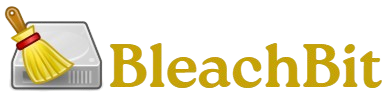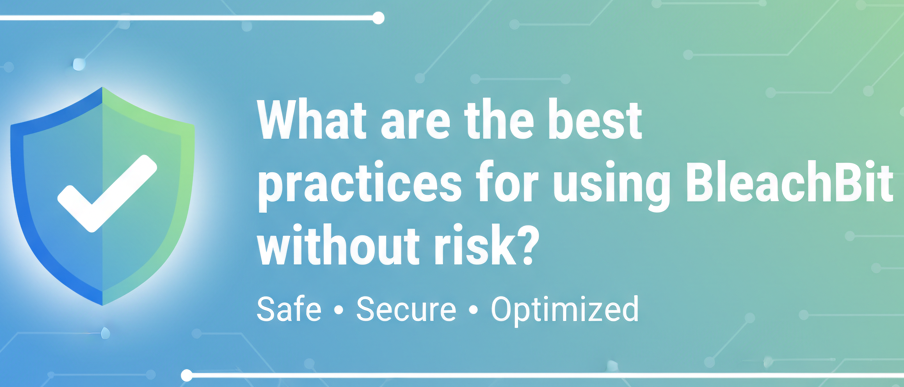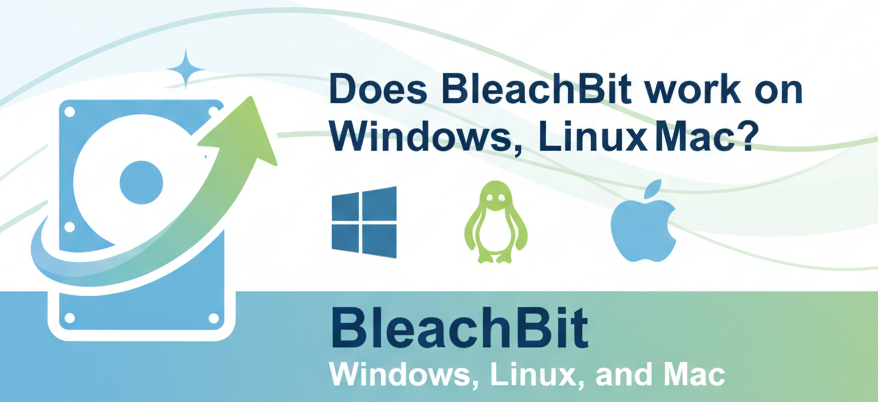Cleaning up unnecessary files and optimizing system performance is something every computer user thinks about at some point. With countless system cleaner tools available today, BleachBit often stands out because of its power, open-source nature, and reputation for deep cleaning.
But here’s the big question: Is BleachBit safe for beginners to use?
This guide takes a deep dive into BleachBit’s safety, features, and usability for beginners. We’ll break it down step by step, covering what it does, how to use it safely, potential risks, and best practices. By the end, you’ll have a clear answer — and the confidence to decide whether BleachBit is right for you.
What Is BleachBit?
BleachBit is a free, open-source disk cleanup and privacy tool designed to remove junk files, clear caches, and free up disk space. It works on both Windows and Linux systems and is often compared to CCleaner, but with more transparency and fewer ads.
BleachBit can:
- Delete temporary files created by web browsers and applications.
- Clear logs and unnecessary cache files.
- Shred sensitive files to prevent recovery.
- Wipe free disk space to ensure deleted data is unrecoverable.
- Optimize system performance by freeing storage.
It has even been used by government agencies and security professionals because of its strong privacy tools. But does that mean beginners should use it without hesitation? Let’s explore further.
Why Beginners Are Concerned About Safety
Beginners often hesitate when using BleachBit because:
- Powerful cleaning options – BleachBit can permanently delete system files, which makes users fear accidental data loss.
- Technical interface – Unlike some commercial cleaners, BleachBit doesn’t sugarcoat things with flashy UIs; its checkboxes and warnings may confuse new users.
- Lack of undo option – Once something is deleted with BleachBit, it’s gone for good.
These concerns are valid. But if used carefully, BleachBit can be very safe even for beginners.
Is BleachBit Safe for Beginners?
The short answer: Yes, BleachBit is safe for beginners — if they use it responsibly.
BleachBit is open-source software, meaning its code is publicly available. Thousands of developers worldwide can inspect it to ensure there are no hidden malware, spyware, or malicious code. This transparency makes it one of the safest cleanup tools out there.
However, beginners must understand what to clean and what to leave alone. Accidentally deleting browser passwords, system logs, or important caches can cause inconvenience (though not permanent damage). That’s why knowing how to use BleachBit properly is essential.
Step-by-Step Guide: How to Use BleachBit Safely as a Beginner
Here’s a beginner-friendly walkthrough to avoid mistakes and ensure safe cleaning.
Step 1: Download and Install BleachBit
- Visit the official website: https://www.bleachbit.net.
- Choose the version for your operating system (Windows/Linux).
- Follow the installation wizard instructions.
⚠️ Tip: Always download from the official site to avoid fake or tampered installers.
Step 2: Run BleachBit as Administrator
On Windows:
- Right-click the BleachBit icon.
- Select Run as administrator (needed for deeper cleaning).
On Linux:
- Launch BleachBit as root (sudo bleachbit) if you need full system cleaning.
Step 3: Familiarize Yourself with the Interface
When you open BleachBit, you’ll see:
- List of applications/services on the left (e.g., Chrome, Firefox, System, Windows Explorer).
- Checkboxes next to each cleaning option.
- Description box at the bottom explaining what each option does.
This description is your best friend — always read it before checking a box.
Step 4: Start with Preview Mode
- Select a few basic cleaning options (like browser cache or system temp files).
- Click Preview instead of Clean.
Preview mode shows how much space will be freed and which files will be deleted — without actually removing them. This lets beginners double-check before committing.
Step 5: Perform Basic Cleaning
For beginners, it’s safe to clean:
- Web browser cache (Chrome, Firefox, Edge).
- System temporary files.
- Clipboard history.
- Recycle Bin contents.
- Application cache files.
Avoid advanced options like “System logs,” “Memory dump,” or “Free disk space” until you gain confidence.
Step 6: Run the Cleaner
- After confirming via Preview, click Clean.
- Wait for the process to finish.
- Restart your system if prompted.
Step 7: Use File Shredding (Optional but Powerful)
If you want to delete a sensitive file permanently:
- Go to File → Shred Files.
- Select the file/folder.
- BleachBit will erase it securely so it cannot be recovered.
Best Practices for Beginners
To ensure maximum safety when using BleachBit:
- ✅ Always use Preview mode first.
- ✅ Avoid system-critical options unless you know their purpose.
- ✅ Back up important files before running a full cleanup.
- ✅ Clean gradually, not all at once. Start with browsers and temp files.
- ✅ Update BleachBit regularly to get new cleaning rules.
Pros and Cons of Using BleachBit
Like any tool, BleachBit has strengths and weaknesses.
Pros
- Free and open-source (no hidden spyware).
- Lightweight and fast.
- No ads or unnecessary bloatware.
- Cross-platform (Windows and Linux).
- Advanced privacy options like shredding and wiping free space.
Cons
- No undo feature — deletions are permanent.
- Interface may feel technical for absolute beginners.
- Can cause inconvenience if wrong options are selected.
- Lacks built-in scheduling (compared to some paid cleaners).
Practical Example: Safe Cleaning Scenario for Beginners
Imagine your PC is slowing down because of accumulated junk. Here’s how you’d safely use BleachBit:
- Launch BleachBit as administrator.
- Select only:
- Firefox/Chrome → Cache, Cookies (if you don’t mind logging in again).
- System → Temporary files.
- Windows Explorer → Recent documents list.
- Click Preview to see a summary.
- If satisfied, click Clean.
Result: Your browser runs faster, system performance improves, and no critical files are lost.
Common Mistakes Beginners Should Avoid
- Checking every box without reading descriptions.
- Cleaning browser passwords if you don’t have them saved elsewhere.
- Using “Wipe Free Space” frequently — it takes a long time and isn’t needed daily.
- Running BleachBit without admin/root access (leads to incomplete cleaning).
Frequently Asked Questions
Can BleachBit damage my computer?
No, BleachBit cannot damage hardware. At worst, deleting important caches or logs may cause temporary inconvenience (like needing to log in again), but it won’t break your system if used wisely.
Does BleachBit contain malware or viruses?
No. BleachBit is open-source and widely trusted. Just make sure to download it from the official website.
Is BleachBit better than CCleaner for beginners?
Yes and no. CCleaner has a friendlier interface and undo features, but BleachBit is safer from a privacy perspective since it has no ads or telemetry. Beginners can safely use BleachBit if they stick to basic cleaning options.
Can I recover files deleted by BleachBit?
No. BleachBit’s shredding and wiping functions are designed to make files unrecoverable. Always double-check before deleting.
Does BleachBit speed up my computer?
Yes, indirectly. By removing unnecessary junk and freeing up disk space, it helps your computer run smoother.
Is BleachBit good for SSDs?
Yes, but avoid frequent use of “Wipe Free Space” on SSDs, as it adds unnecessary wear. Stick to normal cleaning.
Can beginners safely use BleachBit daily?
Yes, but daily cleaning isn’t needed. Weekly or monthly cleaning is more practical for most users.
Conclusion
Yes, BleachBit is safe for beginners — as long as they use it carefully. Its open-source nature, transparency, and effectiveness make it one of the most trustworthy cleanup tools available. Beginners should start slow: use Preview mode, clean only browser and temporary files, and avoid advanced options until confident. Following best practices ensures that BleachBit becomes a safe, powerful ally for keeping your system clean and private.