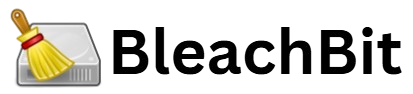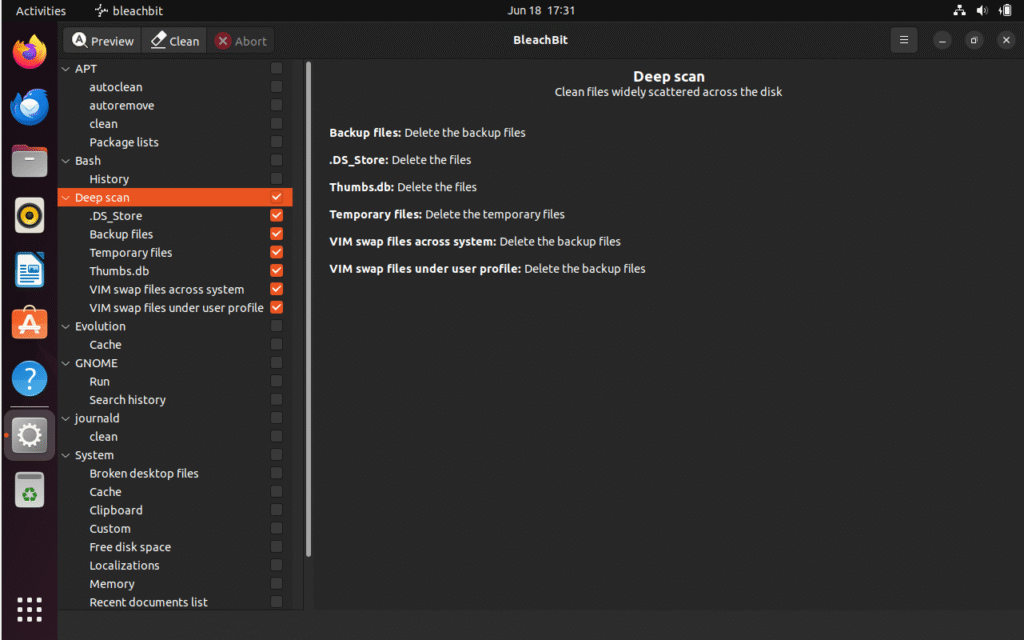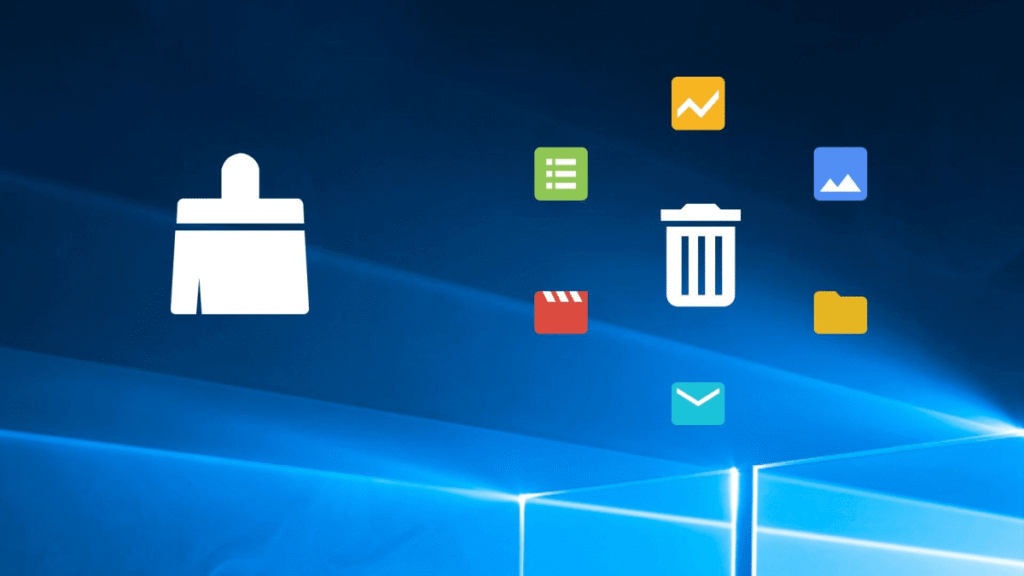BleachBit is a free and open-source disk space cleaner and privacy management tool designed to help users delete unnecessary files from their systems. It removes temporary files, system junk, and sensitive data like browser history and cache. While it’s widely appreciated for its powerful cleaning capabilities, many beginners find themselves overwhelmed when configuring its settings for the first time. Choosing the best settings in BleachBit is crucial—not only for maximizing its efficiency but also for preventing accidental deletions of important data.
If you’re new to BleachBit and looking to get started safely, this guide is tailored for you. By the end of this article, you will have a clear understanding of the most effective and safest settings to use as a beginner, helping you clean your system efficiently without risking essential files or system stability.
Understanding the BleachBit Interface
The first thing a beginner needs to understand is the layout of BleachBit. The interface is designed to be straightforward, but without guidance, its options can seem a bit cryptic. Upon launching the application, you are greeted with a list of cleaning options organized by categories—most of which are software programs like web browsers, system utilities, or package managers.
Each item has a checkbox next to it. Clicking the name of an item expands its submenu, revealing more specific cleaning tasks such as deleting cache, cookies, history, or log files. Before selecting any option, it’s important to first use the preview feature. This feature scans your system to show what will be deleted, allowing you to review the changes without committing to them immediately. For beginners, this step is invaluable as it prevents unintentional loss of important files.
Starting with Safer System Cleaning
One of the safest places to begin with BleachBit is the cleaning of system-generated temporary files. These are non-critical files created by the operating system or various applications during routine tasks. Over time, these files accumulate and consume storage without serving any ongoing purpose.
When you enable options like temporary files cleanup or thumbnail cache removal, you are eliminating files that are safe to delete and are recreated automatically by the system when needed. These settings don’t interfere with personal data or application functionality, making them an excellent entry point for beginners.
It’s also safe to enable options related to memory dump and error reporting files. These files are primarily useful for developers or system administrators for debugging purposes. Most home users and casual computer users will never need them, and removing them can free up considerable space without any downside.
Optimizing Web Browser Cleanup
Web browsers are notorious for generating massive amounts of temporary data. BleachBit supports cleaning for popular browsers like Firefox, Chrome, and Edge. For beginners, cleaning browser cache is a safe and effective setting. The browser cache is used to store website data locally to speed up loading times. Deleting it won’t harm your browser but may result in slightly slower loading of frequently visited websites initially.
Another safe setting is the deletion of cookies and browsing history. However, users should understand the implications. Cookies often store login information and site preferences. Removing them can log you out of websites or reset preferences. History removal simply clears your list of visited websites, which is a good practice for maintaining privacy.
Autofill data and saved passwords are best left unchecked by beginners. These contain user credentials and other form data which might be inconvenient to recover once deleted. Unless there is a specific reason to remove them, it’s safer to leave these options disabled.
Cleaning Application Junk Files
Besides browsers, BleachBit also supports cleaning for various applications like LibreOffice, VLC, Skype, and others. These programs often store temporary files, logs, and backup files that no longer serve a purpose.
As a beginner, it’s best to start with cleaning logs and cache files associated with these applications. These types of files are non-essential and deleting them won’t affect the functionality of the application itself. Backup files, on the other hand, should be approached with caution. While some backup files are redundant, others may contain valuable data. Before deleting anything labeled as a backup, it’s wise to manually verify whether the file is still needed.
Certain options in the application cleaning section may refer to clipboard history or recently used files. These are privacy-oriented features and can be safely enabled if your goal is to clear traces of past usage. However, keep in mind that they may impact your workflow by removing recently accessed document shortcuts or clipboard content you intended to reuse.
Managing Deep System Cleanup
One of the more powerful but risky features of BleachBit is its ability to perform deep system cleanups. This includes clearing out package manager caches, clearing journal logs, and deleting system-wide temporary files. While these features are immensely effective in freeing up space, they should be approached with a good understanding of what each option does.
As a beginner, it is recommended to use caution when enabling these advanced options. The package manager cache, for instance, stores downloaded installation files used by Linux systems to install software. While it can grow quite large over time, deleting these files means you’ll need to re-download them if you reinstall or update the software.
Journal logs are safe to delete for most users, especially those not actively troubleshooting system issues. However, if your system is experiencing problems, retaining logs could be useful for diagnosing errors. Therefore, this setting should be used only when system performance and storage space are your primary concerns.
Leveraging BleachBit’s Preview Mode
One of the most beneficial features in BleachBit is its Preview mode, especially for beginners. Rather than executing the cleanup tasks immediately, the Preview mode scans the system and generates a list of items that would be removed. This allows users to review what data will be deleted, how much space will be freed up, and whether any important files are at risk.
Preview mode acts as a safety net, offering a final checkpoint before any changes are made to the system. Beginners should make it a habit to always use Preview before clicking on the actual Clean button. This practice not only builds confidence in the tool but also minimizes the risk of accidental data loss.
Deciding Between Normal and Deep Scan Options
BleachBit provides different levels of data cleaning. Some settings enable a simple cleanup while others go much deeper. For example, deleting browser cache is a basic operation, but wiping free disk space or performing a secure file overwrite (shredding) is more advanced.
As a beginner, sticking to normal cleanup operations is generally recommended. Secure deletion is an excellent feature for protecting sensitive data, but it also takes longer and involves more complex decisions. If you are not specifically looking to erase confidential information permanently, secure deletion settings can be disabled.
Wiping free disk space is another powerful option that should be avoided at the beginning. While it ensures that previously deleted files cannot be recovered, it takes a significant amount of time and can slow down your system during the process. Only use it if you are planning to donate, sell, or discard the computer, and even then, consider doing additional research or getting guidance.
Understanding File Shredding and Data Recovery Risks
BleachBit includes a file shredding feature that goes beyond simple deletion. When files are shredded, they are overwritten to make recovery nearly impossible. This is especially useful for permanently removing confidential documents. However, this setting is overkill for casual file deletion and introduces a higher risk of irreversible data loss.
Beginners are advised to refrain from enabling file shredding until they are more experienced with the tool. Accidentally shredding the wrong file or folder could mean permanent loss of valuable data. If your intent is simply to free up space or boost performance, file shredding isn’t necessary.
Once you’re more comfortable with BleachBit, this feature becomes extremely useful for maintaining privacy, especially on shared or public machines. But in the early stages, traditional file cleaning settings will suffice.
Configuring Startup and Automation Settings
Another area of interest for new users is whether BleachBit should run automatically at startup or on a scheduled basis. By default, BleachBit does not perform any cleaning without user initiation. This is a safe design choice, especially for beginners.
If you are satisfied with your current configuration and want to automate the process, it’s possible to create scripts or use the command-line interface for scheduled cleanups. However, this requires a deeper understanding of your cleaning preferences and system behavior. Automating tasks too early without sufficient testing can result in the accidental removal of needed data.
Until you are confident in your BleachBit settings, it’s best to run the program manually and carefully review each cleaning session using the Preview mode.
Avoiding Common Mistakes as a New User
While BleachBit is a safe tool when used properly, beginners sometimes make mistakes that can lead to inconvenience or data loss. The most common error is enabling all checkboxes without understanding their purpose. This “select all and clean” approach might seem efficient, but it can lead to the deletion of saved passwords, recent documents, or important logs.
Another mistake is skipping the Preview step. Without this final review, users may not realize what’s being deleted until it’s too late. In some cases, this can result in the loss of valuable browser data, user settings, or backup files.
Lastly, beginners often underestimate the effect of cleaning application-specific data. If you use programs like Thunderbird or Skype, removing configuration or cache files can reset settings or delete user-specific data. Always start by enabling only the most straightforward options like cache, logs, or temporary files before experimenting with more advanced settings.
Gradually Expanding Your Use of BleachBit
Once you’ve become comfortable with the basic settings and understand the consequences of your cleaning actions, you can start exploring more advanced features. At this stage, secure deletion, scheduled cleaning, and deep system cleanup may become part of your routine.
The key is to proceed gradually. Don’t attempt to use every setting at once. Instead, add new cleaning options one by one, always using Preview mode first. Keep notes or mental checklists of which options produce the best results and which settings should be left alone based on your usage patterns.
Over time, you’ll develop a customized approach to BleachBit that reflects your specific needs—whether that’s maximizing disk space, enhancing privacy, or improving system speed.
Conclusion
BleachBit is an exceptional tool for maintaining system health and protecting privacy, but its effectiveness hinges on using the right settings—especially for beginners. By starting with safe, non-destructive options like temporary file removal, browser cache cleanup, and application logs, users can quickly see performance improvements without any risks.