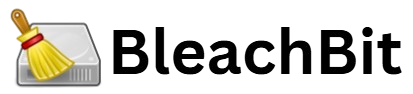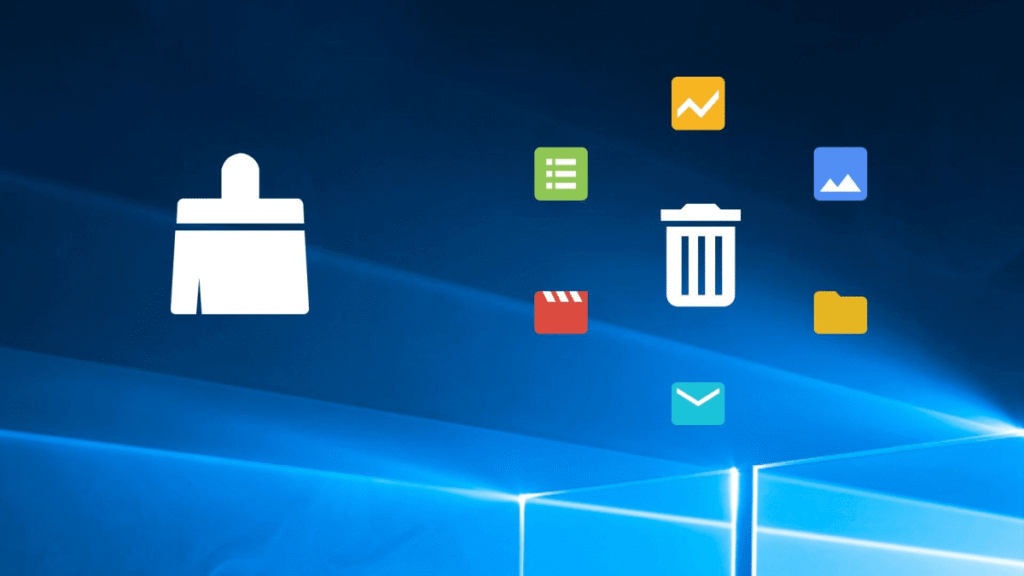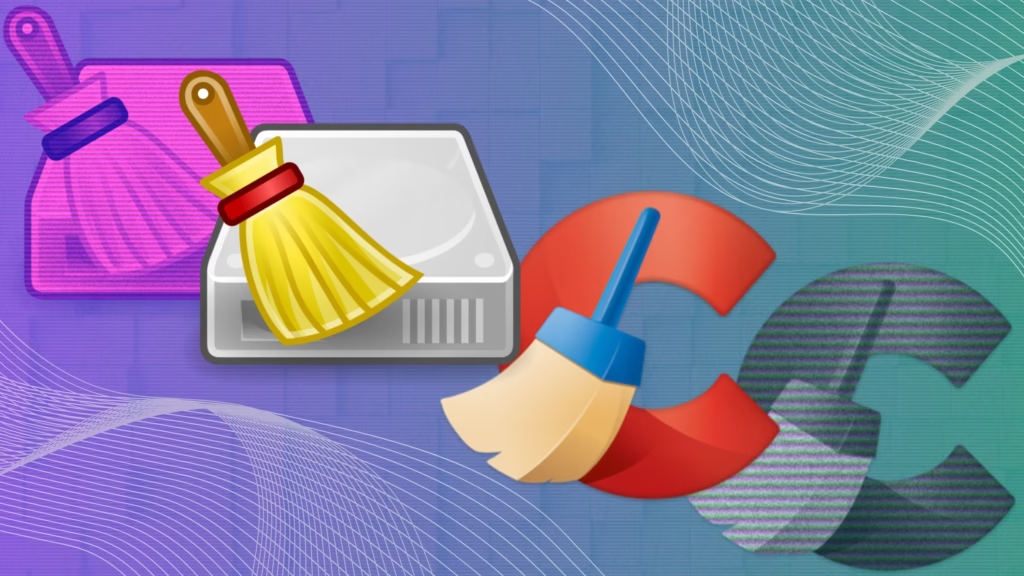BleachBit is a well-known open-source disk cleaning utility, widely respected for its efficiency, privacy-enhancing capabilities, and ability to free up significant amounts of space on computers. Unlike other system cleaners that often come bundled with advertisements or limited functionality behind paywalls, BleachBit offers a clean, powerful, and fully transparent solution. For users seeking to optimize disk space while maintaining system stability, BleachBit provides numerous options to safely remove clutter accumulated over time. But the question many users ask is: what files can you delete with BleachBit to free up the most space without compromising system integrity?
Understanding how BleachBit works is essential to making safe choices. The tool scans for unnecessary or redundant files across your operating system and installed applications, offering deletion options based on predefined cleaning rules. However, not every file it flags is equal in terms of space savings or safety. Some deletions yield massive storage gains with zero risk, while others should be approached with more caution.
Why Freeing Up Disk Space with BleachBit Matters
Before diving into specific files, it’s helpful to understand why using BleachBit strategically can improve your computing experience. Over time, your system stores temporary files, logs, caches, and browser remnants that serve no functional purpose once their initial task is complete. These files can bloat your hard drive, slow down performance, and even impact security by exposing traces of past activity. Deleting them can not only reclaim storage but also improve speed and responsiveness, particularly on older or storage-constrained systems.
The key to safe and effective cleaning is targeting the right categories of files—those that are both space-consuming and non-essential.
System Cache and Temporary Files: A Primary Source of Bloat
One of the first places BleachBit looks when scanning for cleanable files is your operating system’s cache directories. These caches include leftover files from system updates, application installers, thumbnails, and logs. While these items often serve a purpose during active sessions or installations, they quickly become outdated and redundant.
Clearing system caches is generally safe and can recover hundreds of megabytes—or even gigabytes—depending on your system’s usage. Temporary files, which are often left behind after software installations or crashes, also accumulate in large numbers over time. These files serve no long-term purpose and are among the safest items to delete using BleachBit. Removing them not only frees space but also helps ensure your system remains clean of orphaned data.
Browser Junk and Internet Cache: Clearing Out the Digital Dust
Modern browsers are notorious for hoarding data. Whether you use Firefox, Chrome, Edge, or another browser, BleachBit is capable of identifying and purging internet cache, cookies, session storage, history files, and form autofill data. These elements can take up considerable space, especially for heavy internet users.
Among these, the internet cache is typically the largest and most expendable. It stores temporary versions of web pages and media files to speed up loading times. However, over time it grows massively and loses relevance. Deleting it is safe and can result in substantial space recovery.
Cookies, while generally small, can accumulate over time. They are safe to delete, although doing so may log you out of websites and reset site preferences. Browsing history and form data offer privacy concerns more than space issues, but they can also be deleted safely for users prioritizing digital hygiene.
Package Managers and Software Residue: Reclaiming Hidden Space
For Linux users or advanced Windows users who work with package managers like apt or dnf, BleachBit can clean residual files from software installations and updates. These include downloaded package files that are no longer needed after software has been successfully installed or updated. In many cases, these files are forgotten and remain in cache directories indefinitely.
By cleaning old versions of package files or unnecessary localization files (translations for languages you don’t use), BleachBit helps you reclaim space that would otherwise be wasted. This is particularly useful in development environments where frequent software updates generate a large volume of install-related debris.
Similarly, BleachBit can clear unused desktop environment logs and configuration backups—often created during updates or application installs. While these files can be helpful during troubleshooting, they are generally safe to delete if you’re not experiencing issues.
Log Files and Crash Reports: Useful but Often Unnecessary
Your operating system and many applications generate log files to record activities, errors, and user interactions. These logs can be invaluable for diagnostics, but unless you’re actively investigating problems, they serve little practical purpose for most users. BleachBit provides options to remove system logs, application logs, and crash reports.
These files can grow to considerable sizes, particularly on systems that run continuously or perform frequent automated tasks. Removing them is safe in most cases and can free up space without impacting functionality. However, users should be cautious if they are currently troubleshooting a recurring system issue, as logs may be needed for analysis.
Thumbnails and Previews: Visual Clutter with Hidden Cost
Operating systems often generate thumbnail caches to speed up the display of image previews in file explorers. While this feature is useful, the thumbnail cache is frequently overlooked as a source of wasted space. Over time, it grows as more images, videos, and documents are browsed.
BleachBit allows users to delete thumbnail cache files safely. The system will regenerate them as needed, so there’s no risk of breaking functionality. This is a great option for freeing up space, especially for users who work with a large number of multimedia files.
Application-Specific Debris: Tailored Cleaning for Maximum Impact
BleachBit is designed to support cleaning for a wide range of third-party applications, including LibreOffice, GIMP, VLC, and others. Each of these programs may generate its own temporary files, history, backups, and cache folders. These remnants are generally safe to delete and can take up surprising amounts of space, particularly if you’ve worked on large projects.
For instance, LibreOffice can store backup versions of documents, metadata about recent files, and temporary export files. Similarly, editing applications like GIMP may leave behind large cache files associated with past sessions. By targeting these specific file types, BleachBit ensures application performance is not hindered while recovering valuable disk space.
Deep Scan Options: Advanced Cleaning with Caution
For users who want to go a step further, BleachBit includes advanced options such as memory dumps, clipboard data, and recently used file lists. These files are often minimal in size but are included for users focused on privacy. Deleting them will not significantly increase available space, but it may enhance anonymity, especially in shared or public systems.
One of BleachBit’s more powerful features is the ability to wipe free disk space—effectively overwriting deleted data to prevent forensic recovery. While this doesn’t free up new space per se, it ensures that previously deleted files cannot be recovered. This is valuable for users handling sensitive or confidential information, but it can be time-consuming and should be used when security is a higher priority than speed.
System Integrity Considerations and Best Practices
While BleachBit is designed with safety in mind, users should always proceed with a degree of caution. The tool provides detailed descriptions of each cleaning option, allowing users to make informed choices. It’s important to read these descriptions rather than blindly selecting every option. This is particularly true for options marked as potentially risky, such as “Free disk space wiping” or “Deep scan.”
Running a preview or simulation mode is a helpful step. It shows the amount of space that will be freed without making actual changes. This gives users a chance to assess the impact of their cleaning plan and deselect any items that may not be necessary.
Users should also ensure they have a recent system backup before performing extensive cleaning. Although BleachBit is reliable, accidents and unexpected behavior can occur, especially when cleaning system-wide files.
Routine Cleaning for Long-Term Benefits
Using BleachBit on a regular basis—such as once a week or monthly—helps maintain a clean and responsive system. Instead of waiting until storage becomes critically low, periodic cleaning ensures that junk never accumulates to problematic levels. Scheduled cleanings also make the process faster and safer, since fewer files are removed each time.
Automation can also be implemented using command-line options provided by BleachBit, allowing advanced users to script cleaning routines tailored to their systems. This is particularly useful for administrators managing multiple machines or users seeking a set-and-forget experience.
Conclusion
BleachBit is a versatile and powerful tool for cleaning systems safely and efficiently. By targeting system cache, browser junk, software leftovers, logs, and thumbnail caches, users can recover significant amounts of disk space with minimal risk. Application-specific cleaning and advanced privacy features offer additional layers of control, making BleachBit suitable for both novice and expert users.